Lane Marking Tool
Overview
The Lane Marking Tool is used to adjust lane markings at a desired location on the road.
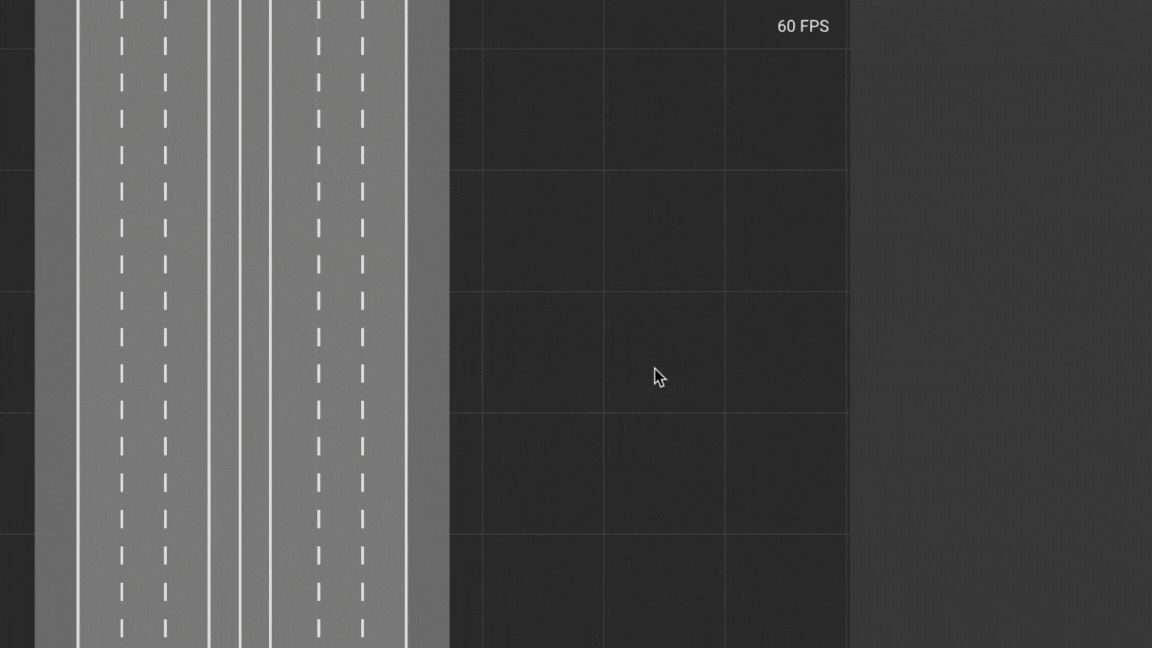
Editing the markings of the center lane is not supported.
Inspector Window
The Inspector Window will show properties when a node is selected.
Select Lane
- Select
Lane Marking Toolfrom theToolbar. - Press
Left Clickto select the road which contains the target lane. - Press
Left Clickto select the target lane on the selected road.
Create Lane Marking Node
- Select the
Lane Marking Toolicon from theToolbar. - Press
Left Clickto select the road which contains the target lane. - Press
Left Clickto select the target lane on the selected road. - Press
Shift+Left Clickto create a new marking node.
Adjust Lane Marking Node
- Select the
Lane Marking Toolicon from theToolbar. - Press
Left Clickto select the road which contains the target lane. - Press
Left Clickto select the target lane on the selected road. - Press
Left Clickto select the target marking node. - Adjust the
Markingvalues from theInspector Window.
Delete Lane Marking Node
- Select the
Lane Marking Toolicon from theToolbar. - Press
Left Clickto select the road which contains the target lane. - Press
Left Clickto select the target lane on the selected road. - Press
Left Clickto select the target marking node. - Press the
Deletekey or theDeletebutton in theInspector Window.
